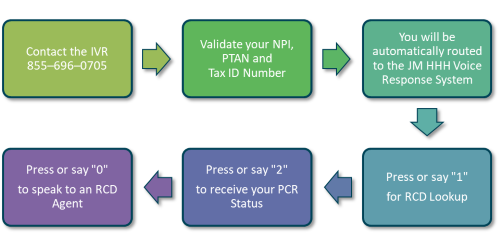Alternative Ways to Check Your Pre-Claim Review (PCR) Decision Status
Did you know there is more than one way to check the status of your PCR decision?
Whether you are logged into eServices or not, Palmetto GBA provides three different methods of checking your PCR status.
Method One — PCR Status Tool
1. Visit the Home Health and Hospice home page
2. Select Forms/Tools in the green drop-down menu
a. Select Pre-Claim Review Status ToolOr,
b. Selecting this Pre-Claim Review Status link
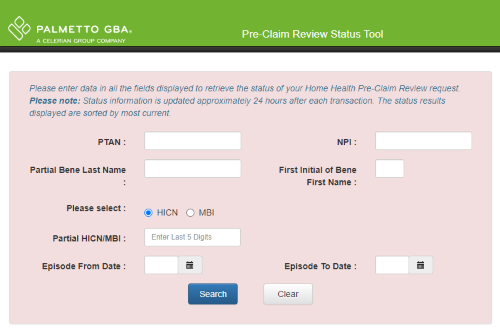
Method Two — eServices
1. Log in to your eServices account
2. Select the eReview tab
3. Select the eRCD tab
4. Select the correct cycle
5. Enter your NPI and UTN
6. If your PCR request has a final decision it will be listed in the results
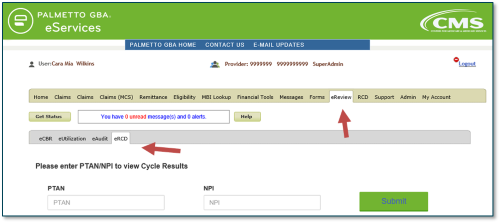
Or,
1. Log in to your eServices account
2. Select the Messages tab
3. Click on the DCN in the message to look up the status
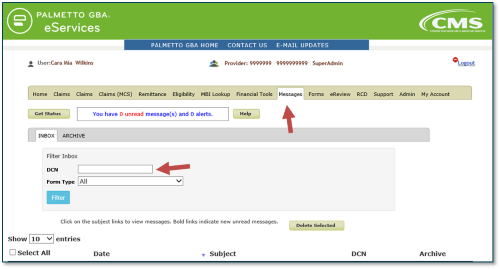
Or,
1. Log in to your eServices account
2. Select the Messaging or Forms tab
3. Select the Get Status button
4. Input the DCN
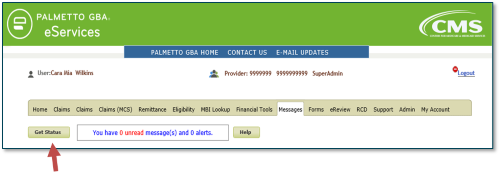
Method Three — IVR Interactive Voice Response Tool
1. Contact the IVR at 855–696–0705
2. Validate with your NPI, PTAN and Tax ID Number (option 3 or 5, then 2)
3. You will then be automatically routed to the JM HHH voice response system
4. Select option 1 for RCD
5. To receive home health PCR status, press 2, then input the requested information
6. To speak to an RCD Agent, press “0”