Medicare Part B Physician Fee Schedules Help
FAQs
How up to date is this tool?
This tool was last updated on 11/13/2023. This is the most current file from the Centers for Medicare & Medicaid Services (CMS).
What browsers work with this tool?
This tool is designed to work with Edge, Google Chrome 35+, and Mozilla Firefox 30+
To start, select the year for the fee you are searching for. Depending on the lookup type you have chosen (described below) you will be asked a series of questions to guide your search to the fee you want.
At any time you can start over by clicking the "Clear" button.
Fee Schedule Lookup Types
-
Display Code Fees:
Display all fees, indicators and details on screen for the selected procedure code. See the "Display Code Fees" section below for more information about this option.
-
Display Indicator Descriptor Page:
Display a list of indicators and their meanings for the selected year.
-
Fee File Download:
Download a file listing all fees for the selected year and Carrier Code. See the "Notes on Downloadable Files" section below for more information about this option.
-
Indicator File Download:
Download a file listing all indicator descriptors for the selected year. See the "Notes on Downloadable Files" section below for more information about this option.
Display Code Fees
Searching
For this lookup type, you must specify a procedure code in addition to the year and Carrier code. Once you have done so, click "Submit."
Note: If you have cookies enabled on your browser, recently searched procedure codes will appear under the Procedure Code input field. Up to five codes can be saved for each year / Carrier code combination. Clicking on a code will take you to that code's results screen.
Lookup screen
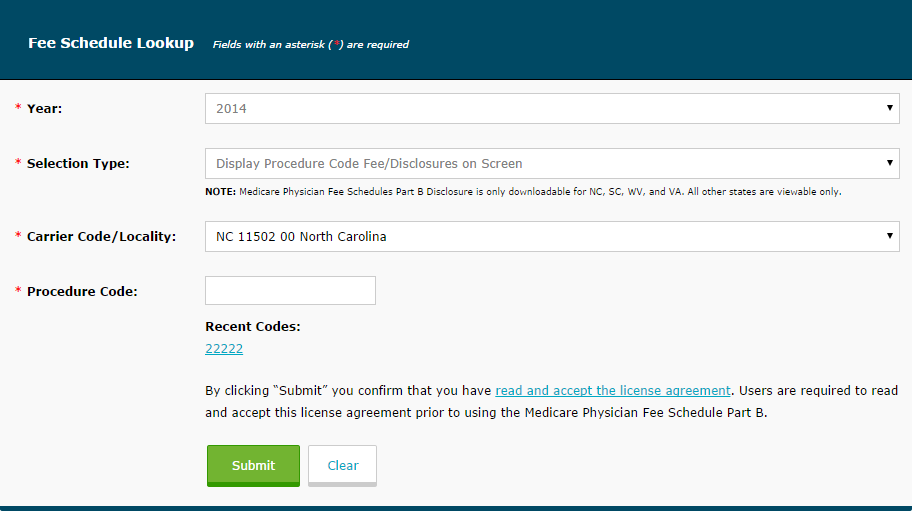
Results
This will return a list of results matching your search, including any modifier or multiple effective dates for the procedure code you searched.
To view more information about a result, click the "Display" button next to it.
This will return a page showing all fees, indicators, and details for the selected procedure code / modifier / effective date.
In the indicator section, you can click the blue question mark buttons (?) for additional information about that indicator.
Search results screen
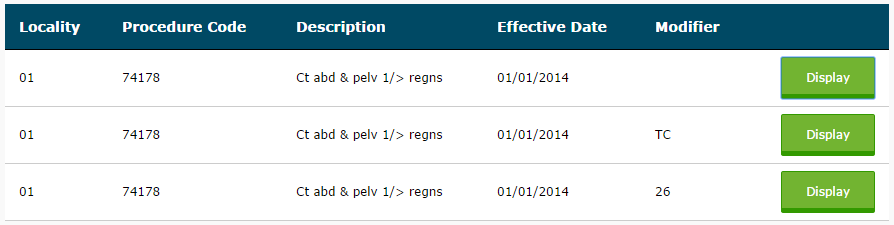
Fee display screen
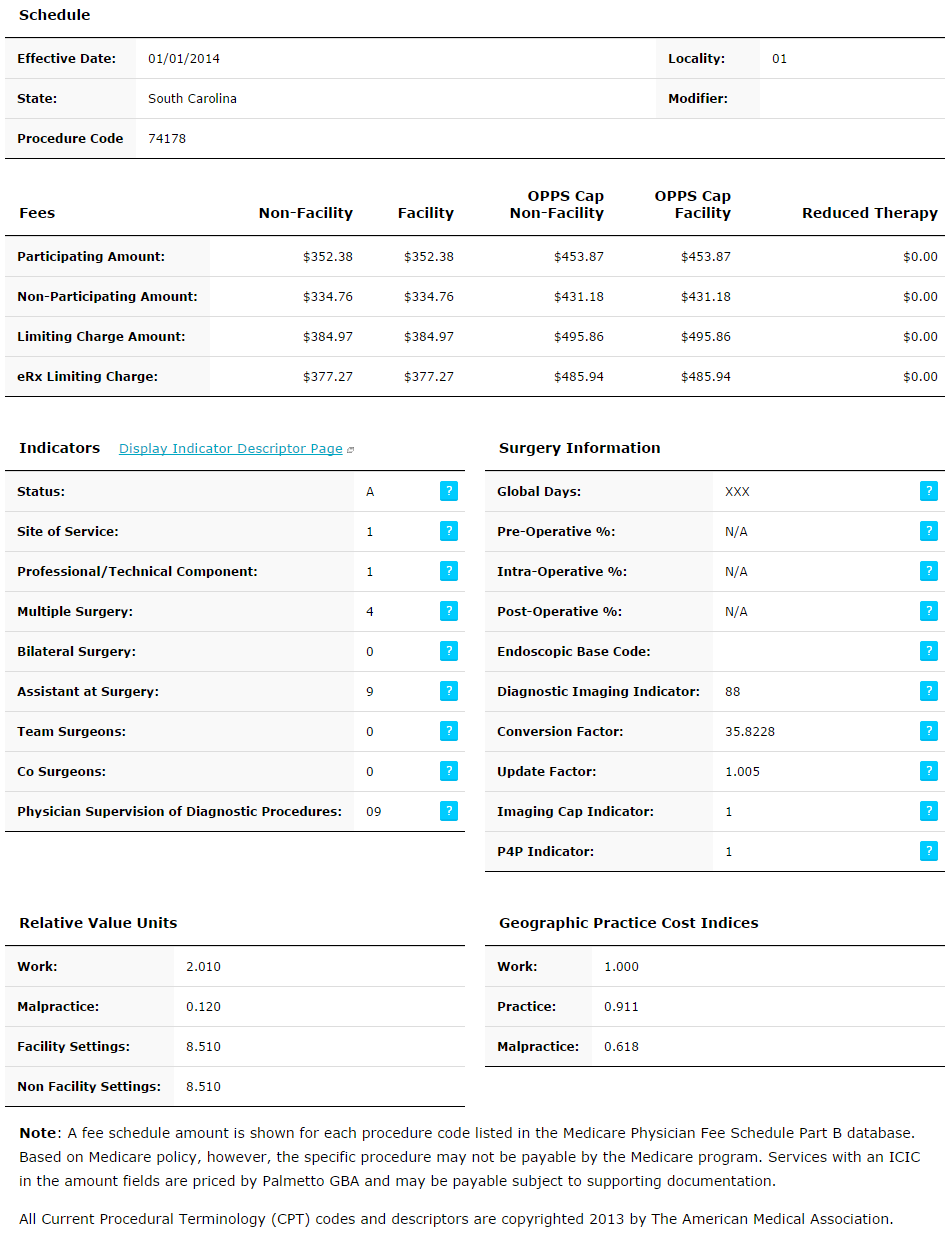
Notes on Downloadable Files
File Types
Downloads are available in both Microsoft Excel (.XLS) and Comma Separated Value (.CSV) formats.
Microsoft Excel automatically removes leading zeroes from .CSV files. For example, a field with the value "0010.00" would be displayed as "10.00" in Excel.
Availability
Due to the large size of fee and indicator files, downloads are only available for NC, SC, WV, and VA.