Provider Statistical and Reimbursement: Obtain Access via IDM
Before accessing the Provider Statistical and Reimbursement (PS&R) System, each person must register as a user in CMS’ Identity Management (IDM) system. IDM is the identification and authentication system for CMS web-based applications.
For a newly enrolling provider, the PS&R Security Official is the first role established. The security official registers the organization in IDM, submits required documentation, and once approved, approves access for End Users. The next person(s) has the role of PS&R User and can order PS&R reports.
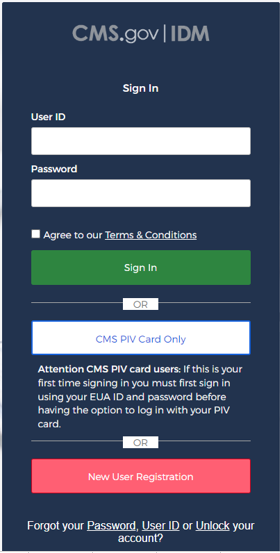
Step 1: Application Section
At the IDM sign in screen, scroll down and select “New User Registration.”
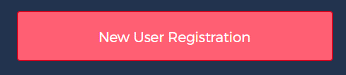
The application asks for one’s name, address, date of birth, email, and phone number. Create a User ID / password and establish a Security Question. (Note: a description of the information requested for each field is available by selecting the field.)
Once complete, you will receive an email from the CMS Identity Management System confirming you are registered. This will include a link to the CMS IDM System and use your User ID and Password to login.
You will be asked to add a multifactor authentication. A code is then sent to your email or phone. Enter the Verification Code and select the Verify button.
Step 2: Role Request
a) Select an Application
Select the arrow in the “Select an Application” box to view the applications. Scroll down to select PS&R/STAR.
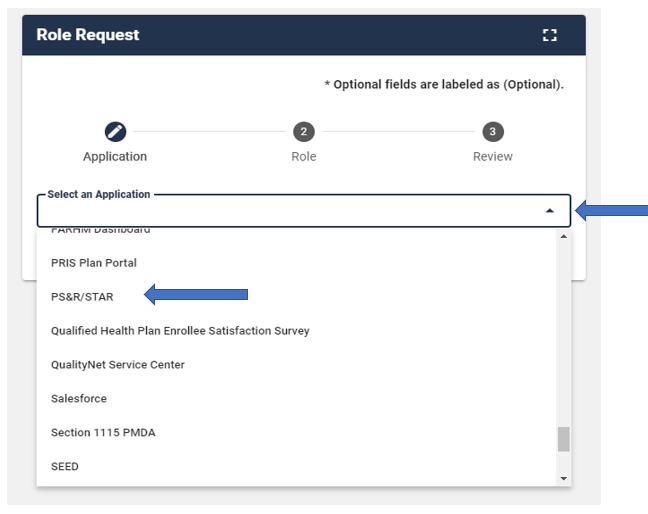
b) Select a Group
Select the arrow in the box and select “I work for a Medicare Provider and I want to register for PS&R.”
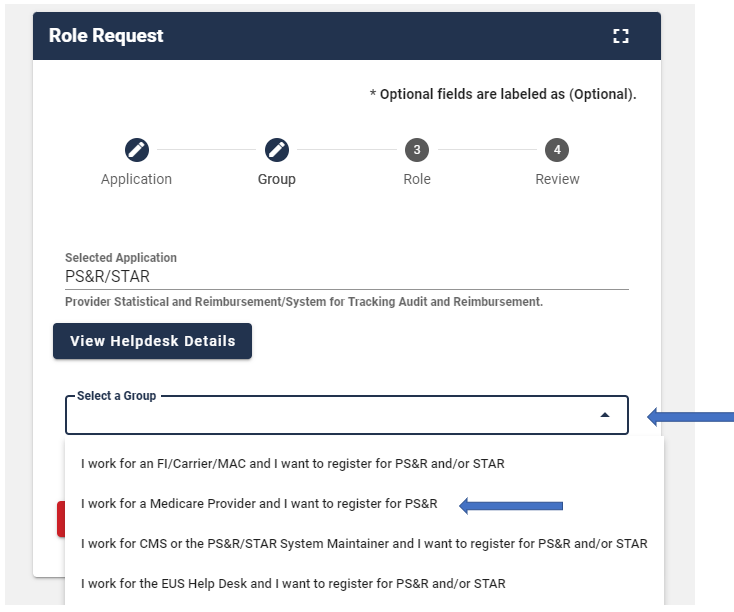
c) Select a Role
Select the arrow in the box to view roles under End User and Approver.
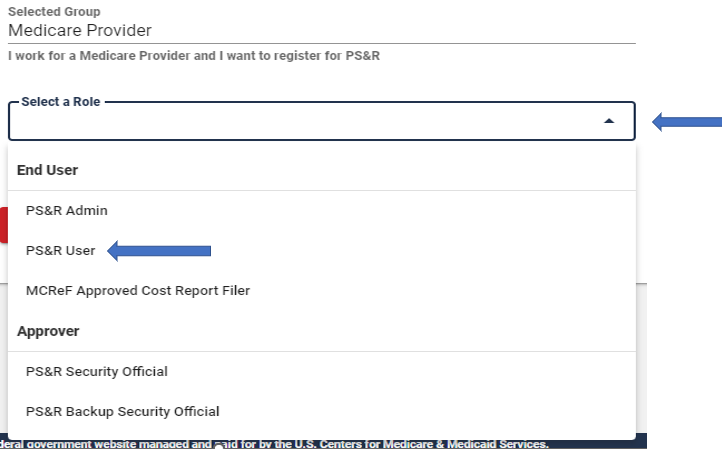
Note: if this is the initial enrollment for the provider, the role selected would be that of PS&R Security Official. Also note, this is where access to MCReF is obtained.
Step 3: Remote Identity Proofing
Review the terms and conditions, check the “I agree to the terms and conditions” selection box, then select the Next button. The Identity Verification form appears.
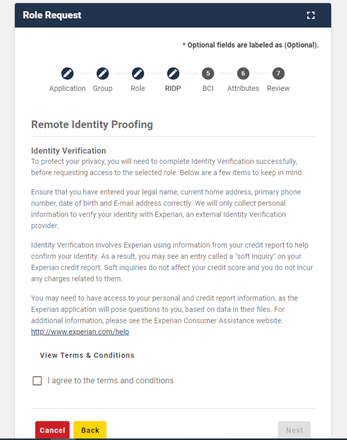
After completing the verification form, select Review Request – to forward the application for approval.
The pending request is listed in the My Requests section of the Dashboard. An email will be received when the role is approved.
For additional information on enrolling in IDM, view the CMS website (PDF) for the Identity Management (IDM) User Guide. See Sections 4 to 6 on creating a new user account, signing in, and requesting a role.
PS&R user guides and web-based training (WBT) are located within the PS&R application.